How To Permanently Delete Wix Account 2020
How To Permanently Delete Wix Account 2020 : In this Tutorial i'll show you how you can delete your account so what you need to do is make sure you're logged into your wix account and then you should be taken here to my site now before we delete our account
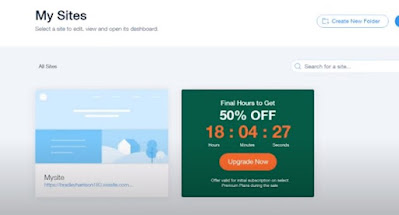 |
| How to delete wix Permanently |
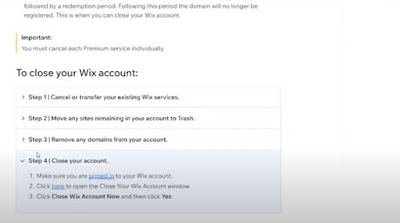 |
| how to delete wix permanently |
we actually need to remove all of the websites we've ever made so if on my sites here you should see all of your websites just go here to site actions then move them to trash and click here move to trash so once you've done that they should all be sent to trash and here we can go into our trash here and go to site actions again and then remove site and then click on remove and that's going to delete all of your websites
Now so next what you need to do is go to your profile icon in the top right hand corner go to account settings and here on account settings will be able to delete our account so here we can scroll all the way down to the bottom and you should see here a closure account section here what we need to do is click on learn more you're then going to be taken to an article which is about closing your wix account
So if we scroll down to the bottom here we can cancel our existing services move any sites to trash remove any domains and then step four here we can close our account so what you need to do is click on this button here and it's going to take you to this window here you can just simply click on close your wix account and your wix account will then be deleted.
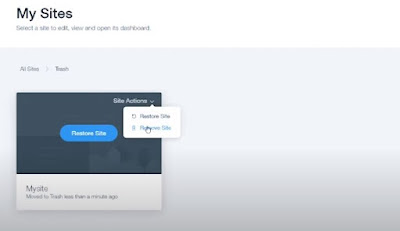

Post a Comment for "How To Permanently Delete Wix Account 2020"